How to Setup your small business website with HubSpot CMS for FREE
Having an online presence is essential for small businesses to reach and engage with their target audience. With HubSpot CMS (Content Management System), you can create and manage a professional website without breaking the bank. In this guide, we'll walk you through the step-by-step process of setting up your small business website using HubSpot CMS for free.
Step 1: Sign up for a free HubSpot account
Visit the HubSpot website (hubspot.com) and click on the "Get HubSpot Free" button. Fill in the required information, including your name, email address, and company details. Once submitted, you'll receive an email to verify your account.
Step 2: Access the HubSpot CMS
After verifying your account, log in to your HubSpot dashboard. Once inside, click on the "Marketing" dropdown menu at the top and select "Website" from the list of options. This will take you to the website tools and settings.
Step 3: Set up your website
In the HubSpot CMS dashboard, click on the "Website" tab on the left sidebar. Here, you can configure the basic settings of your website, such as the domain, site name, and language. Enter the relevant information and proceed to the next step.
Step 4: Choose a template
HubSpot CMS provides a range of professionally designed templates for different industries and purposes. Click on the "Design Manager" tab and then select "Templates" to access the template library. Browse through the available options and choose a template that aligns with your small business branding and requirements. Click on the template to preview it, and once you find the perfect fit, click on the "Use template" button.
Step 5: Customize your website
Once you've selected a template, you can customize it to reflect your small business identity. HubSpot CMS offers a user-friendly drag-and-drop editor that allows you to modify the layout, colors, fonts, and images. You can also add and rearrange website sections to suit your content needs. Take your time to personalize your website and make it visually appealing and user-friendly.
Step 6: Add content and pages
With HubSpot CMS, you can easily create and manage pages for your small business website. Navigate to the "Website" tab and click on "Pages" in the left sidebar. Here, you can create new pages, edit existing ones, and organize them into a logical site structure. Use the drag-and-drop editor to add text, images, videos, and other media elements to your pages. Remember to optimize your content for search engines by using relevant keywords and meta tags.
Step 7: Set up contact forms and CTAs
HubSpot CMS allows you to capture leads and engage with your website visitors effectively. To set up contact forms, click on the "Marketing" dropdown menu and select "Lead Capture" and then "Forms." Choose a form template or create a new one from scratch. Customize the form fields according to the information you want to collect from your visitors. Additionally, you can create compelling calls-to-action (CTAs) to guide visitors towards desired actions on your website.
Step 8: Publish your website
Once you've completed the customization and added relevant content, it's time to publish your small business website. Click on the "Website" tab and select "Pages." Choose the pages you want to publish, and then click on the "Actions" dropdown menu and select "Publish." HubSpot CMS will generate a live URL for your website, allowing visitors to access it online.
Conclusion
Setting up your small business website using HubSpot CMS for free is a straightforward process that empowers you to establish an impactful online presence. By following the step-by-step guide outlined above, you can create a professional website that reflects your brand, engages visitors, and captures leads. HubSpot CMS offers a user-friendly interface, customizable templates, and powerful features like contact forms and CTAs, enabling you to optimize your website for success. Embrace the power of HubSpot CMS and unlock the potential of your small business on the digital stage. Start building your website today and take your business to new heights.
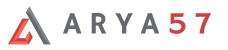

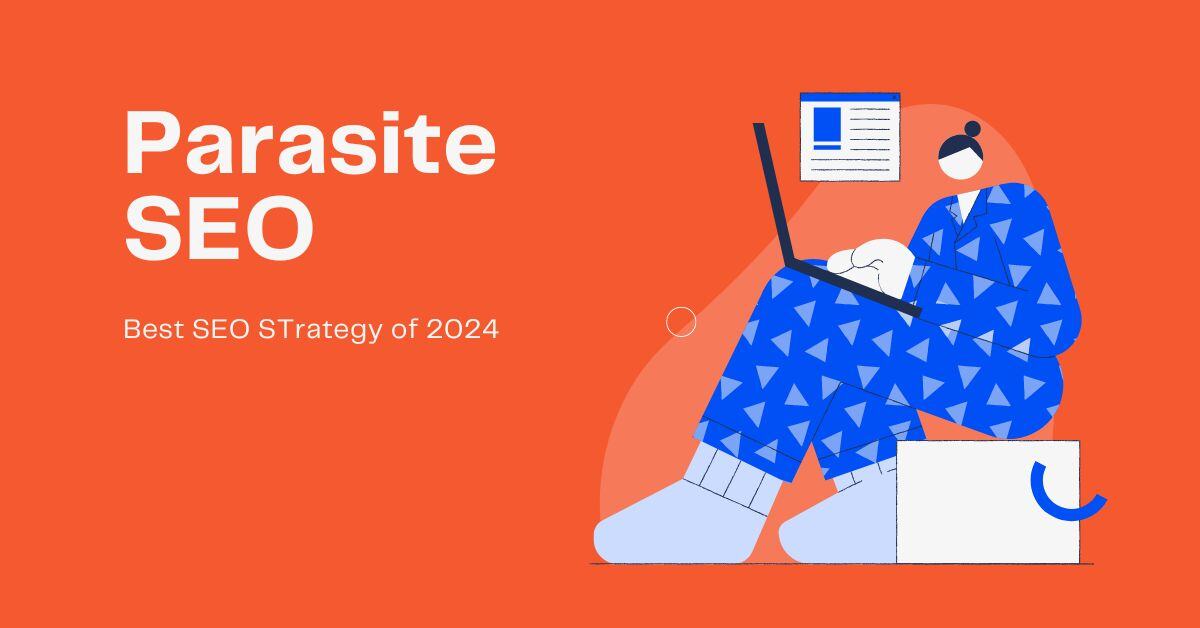


Submit Your Comment